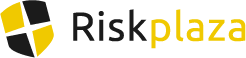Riskplaza Cookie policy
Riskplaza uses cookies. This allows us to make sure that you have the best website experience. On this page we explain what cookies are, why we use them and how you can turn them off, if desired.
What are cookies?
Cookies are small text files that are stored during your visit to our website. The information stored in the text files will be recognised when you visit again at a later date. Cookies do not know who you are; they only remember your surfing habits..
What are cookies used for?
Riskplaza uses cookies for various reasons. We will explain these below.
Functional
- So you do not need to enter the same information every time, for example remembering an email address.
Analytical
- So Riskplaza knows which pages are most appreciated and to find out how we can present these pages as well as possible. We use Google Analytics for this.
Handy
- To make it possible to share Riskplaza on various social media platforms such as Twitter, Facebook, Google+ and LinkedIn.
- To improve the website by monitoring surfing habits. We use LuckyOrange for this.
Deleting cookies in different browsers
Riskplaza recommends that you use cookies to make sure you have the best experience on our website. If you still do not want to use cookies, however, you can delete these from your browser and switch them off any time. Below is a description of how to do this on the most common browsers.
How to clear cookies in Internet Explorer:
- Go to “Tools” > “Safety”.
- Under “Browsing history”, click “Delete.”
- Don’t want to delete everything? Then select “Cookies and website data” and then “Delete”.
Clearing cookies in Edge:
- Use your mouse or finger to click on the 3-lined Hub button in the top right corner and select History > Clear history > Show more.
- Under “Clear browsing data” choose what you want to delete.
- Select the cookies (pre-selected) and click clear.
Clearing cookies in Firefox:
- Click on the three dots in the upper right corner.
- Click “Options” and select “Show cookies”.
- Click “Remove All”.
Clearing cookies in Chrome:
- Click on the three dots in the upper right corner.
- Click “Settings” and select the Privacy tab.
- From there select “Clear browsing data”. Do ensure that you ticked “Clear cookies/site data” before you clicked “Clear browsing data”.
Clearing cookies in Safari:
- Go to “History”
- “Clear history and Website Data” to clear all cookies.